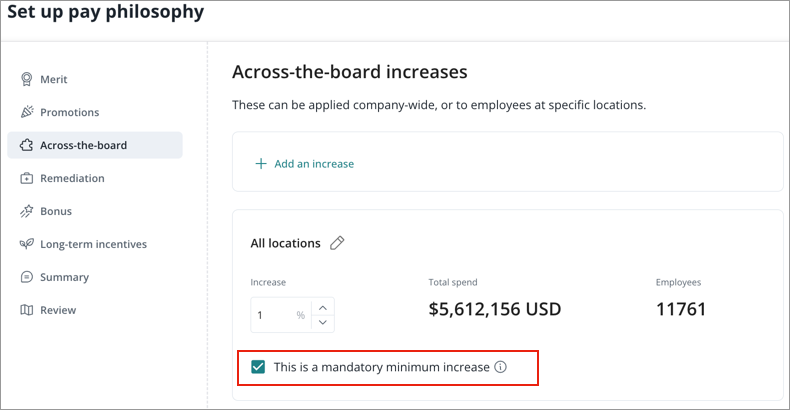Set a Pay Philosophy
Define your pay philosophy by choosing from presets or creating a custom one.
What is a pay philosophy?
Your pay philosophy outlines your organization's approach to employee compensation, reflecting your culture, values, and goals. It's the foundation for how you attract, motivate, and keep top talent. A good philosophy addresses key areas like pay for performance, market-based compensation, and the balance between short and long-term pay. Your pay philosophy is used to generate recommended pay increases for each employee, all within your cycle's budget.
You can set up your pay philosophy in the following ways:
- Select a Preset: Use a prebuilt template to get a head start. This approach uses your data to create an initial budget allocation, which you can then customize or use as is.
- Start from Scratch: Build your pay philosophy from a blank slate, giving you complete control to add your specific details from the ground up.
Set a pay philosophy
- In the Pay philosophy tab, click Set up pay philosophy.
- Click Use preset or Start from scratch.
- Customize your pay philosophy. For more information, see Customize a pay philosophy.
Note: If you created budget segments, you will be able to customize pay philosophies for each segment by clicking View pay philosophy.
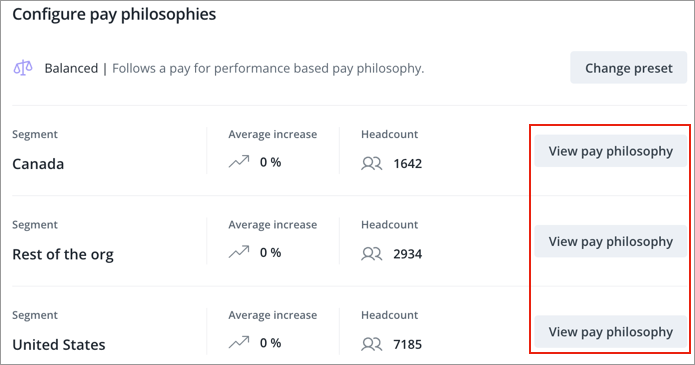
- Optional: Add a summary.
- Optional: Review the recommendations that have been created based on your pay philosophy.
- Click Save.
Customize a pay philosophy
To customize a pay philosophy, edit the pay philosophy elements. These are calculators that determine recommended increases for each employee. If you selected a preset and do not want to customize it, click Save to move on to the next step.
The following table describes the pay philosophy elements you can customize and their required data.
| Pay Philosophy Element | Description |
Required Data |
|---|---|---|
| Merit |
Use a merit matrix to determine pay recommendations. A merit matrix is a guideline that helps reward employees in a consistent way. It suggests merit adjustments for employees based on the attributes you use to build your matrix. If you choose to include proficiency as a factor, managers will need to complete a talent evaluation to help determine the recommended raise. |
Performance rating or pay band data |
| Promotions (Optional) |
Define the increase that will be suggested for a promoted employee. The budget for promotional raises is calculated using the expected promotion rate. If this rate is not provided, a 10% benchmark is used by default. For more information, see Promotions. |
Internal placement or promotion events data |
| Across-the-board |
Apply a broad percentage increase to a population by location, ideal for cost-of-labor increases. For more information, see Across-the-board. |
Location data |
|
Remediation |
Apply an increase to pay band minimum for all non-promoted employees whose base pay is less than the pay band minimum. |
Pay band data |
|
Bonus |
Use a bonus matrix based on performance ratings to apply a broad percentage increase. |
Performance rating data |
|
Long-term incentives (LTI) |
Use a LTI matrix based on performance ratings or potential ratings to apply a broad percentage increase. |
Performance rating data |
Promotions
You can define how promotions are assigned. You have two main options for identifying promoted employees:
- You can let managers select them during the cycle.
- You can upload a CSV file with their details beforehand.
If you let managers select promoted employees, the promotions budget you've defined will be spread evenly across all teams. If you upload a promotions CSV file, the budget will only be allocated to the teams that include those specific, pre-identified employees. To upload a CSV, download and complete the template, including Employee IDs (and optionally Job Name, Career Level, and percent increase). If you upload a CSV, promoted employees will be pre-selected in the manager view, where managers can add or remove employees as needed.
Note: Max file size is 25MB. Supported file type is CSV.
When configuring promotions, you also have control over how increase recommendations are combined. You can specify whether the promotion increase recommendation should be layered with other recommendations, such as merit or across-the-board increases. Managers can view each component in the detailed base pay breakdown for employees during the review process.
Across-the-board
You have the option to mark an increase as a mandatory minimum increase, as shown in the screenshot below. If selected, a mandatory minimum increase acts as a floor. Eligible employees can't have their guidelines adjusted below this minimum. For example, if you set an increase of 2% to employees in New York, then those employees must receive at least a 2% increase in the cycle. When managers are making adjustments to an employee's compensation, they will receive a warning that they are not able to reduce the minimum increase for employees included in the population.